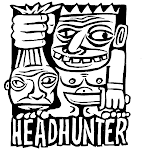Requirement: android device must have root access.
GameKeyboard v5.2.0.apk: http://www.mediafire.com/download/i421focba1hnnah/Game+Keyboard+v5.2.0.apk
1. How to call up GameKeyboard in target app (e.g. games)?
Depends on device, ROM and target app there are many different ways to call up soft keyboard, e.g.:some apps have built-in option to call up soft keyboardsome devices support using long pressing [Menu] key to call up soft keyboardGameKeyboard also provide other methods in case the above cannot be used:switch to GameKeyboard Launcher, tap on the "call out keyboard after exit" button, then switch backturn on "Settings->Use HotKey" then use [Vol. Up]/[Mouse Middle] as hotkeyenable "Settings->Use Hotspot" then tap on hotspot screen corner.
2. How to switch between Onscreen Gamepad and QWERTY Keyboard?
Method 1: Set "[Back] Key Action" to "Show Action Menu" or "Swap Gamepad/ Keyboard", then long press [Back] Key.
Method 2: Enable "Swipe Left/Right Action", then perform a horizontal swipe on virtual gamepad.
Method 3: Use "Button Mappings"/"Hardkey Mappings" to bind a virtual/physical button to "[S] Swap Gamepad/Keyboard", then tap the corresponding button.
Method 4: Enable "Usage Mode->Show Qwerty" from GameKeyboard Launcher, then it will show Qwerty instead of Gamepad as default.
3. [Vol. Up] hotkey doesn't work.
Make sure "Settings->Use HotKey" is turned on, and GameKeyboard is already selected as the active input method. Note that you must call it up normally at least once (e.g. by tap on any text input field) before the hotkey can work.
4. In Touchscreen Mode, D-Pad is not working while other buttons work properly.
Some games need "drag" instead of "tap" action, try enabling the "D-Pad Drag" option. Some games may also need a larger drag range to register movement properly, try enlarging the virtual d-pad in "Layout Edit Mode" or "Set Button Size" option.
5. D-Pad control is rotated.
Tap D-Pad icon in Edit Mode and fix with "Rotation".
6. Games always crash with "Application Not Responding" whenever a key is pressed.
Apparently this is an Android bug. Try enabling "Settings->ANR Fix" as a workaround. Note that the option may create other keypress glitches and should be disabled as soon as not needed.
7. Physical buttons not respond in some games?
Some games don't compatible with physical key, try enabling "Settings->Alternate Key Detect". Please refer to corresponding section for details.
8. How to control Virtual Analog Stick with Physical Analog Stick/Xperia Play Touchpad?
Try enabling "Settings->Use Advance Input". Please refer to corresponding section for details.
9. How to control Virtual Analog Stick with Physical Keyboard?
Tap Virtual Stick icon in Edit Mode and enable "Input Keys", remap physical keys with "Hardkey Mappings" if needed.
10. How to use Physical Mouse and Touchscreen Emulation at the same time?
Physical mouse generates touch screen event which not work well with Touchscreen Emulation and can only be used in an "interleave" style. By using Virtual Mouse mode you can use Physical Mouse and Touchscreen Emulation at the same time. Switch to Virtual Mouse mode with hot key (Mouse Middle by default).
11. How to use Joy Mouse?
Switch to Virtual Mouse mode with hot key (Mouse Middle by default), then use Right Stick to move cursor and Button A to click.
12. How to use Auto Profile?
Save: Open Edit Mode, tap on empty space, select "Save as App Profile"
Load: Some app can load profile automatically upon start, otherwise, call up the UI to trigger profile loading.